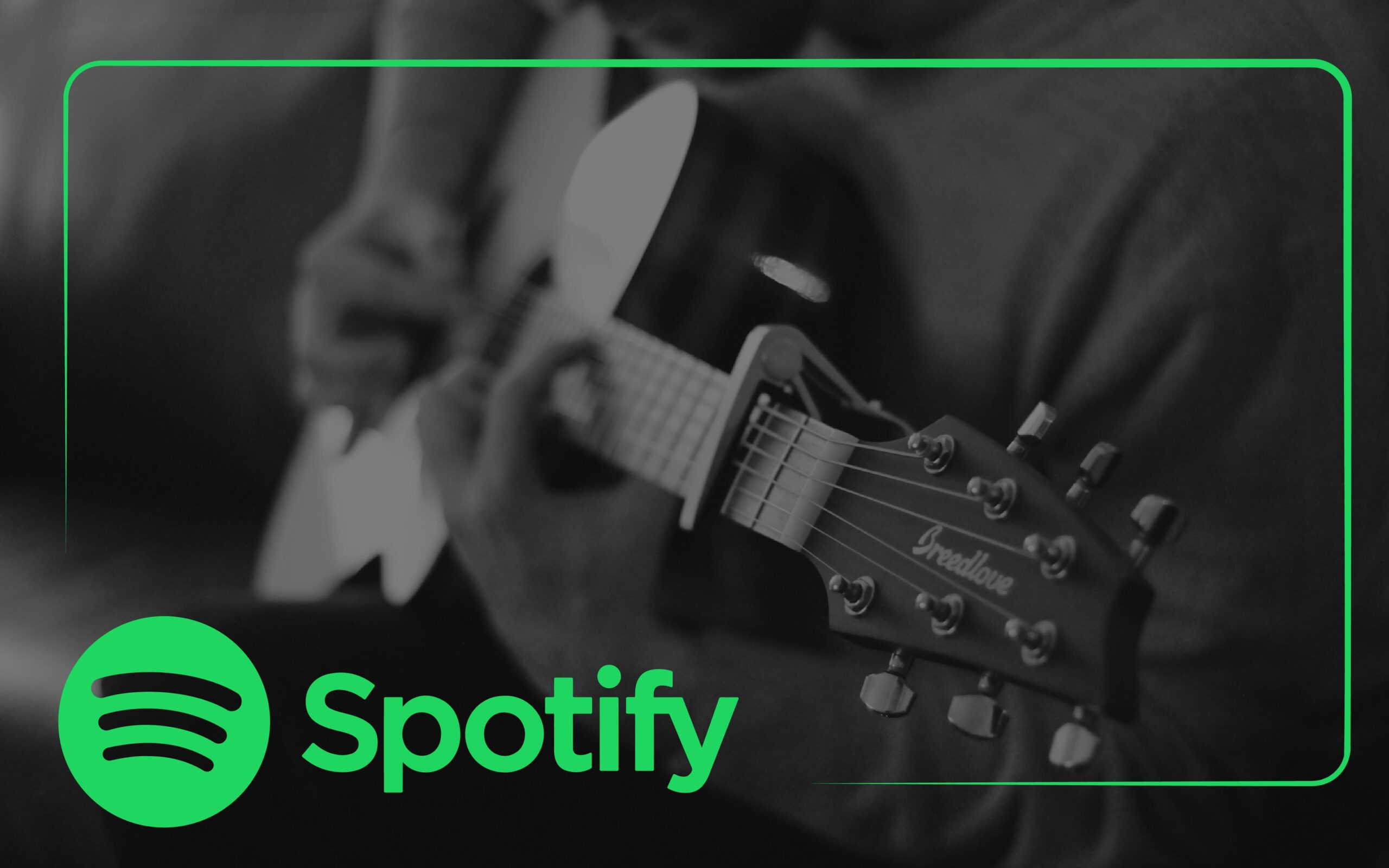Table of Contents
Spotify serves over 602 million users from around the world with quality songs and podcasts. It’s basically a reflex now – you open your phone, plug in your earphones, and Spotify is on. This music streaming service uses the internet to stream songs for you. But what if there’s no Internet connection on your phone?
You can download the songs just as easily on your Spotify app. All you need to do is create a playlist with all your favorite songs. You can also search for an existing album or playlist on the Spotify app and be ready to download your songs. After you have a playlist or album in mind, click on the down arrow button inside a circle. When it turns entirely green, your songs in that playlist have been downloaded.
However, there are various aspects to downloading a song on Spotify. And if you’re new to the app, you could spend hours figuring things out. That’s why we’ve broken it down into simpler steps for you to follow in this article.
Steps To Download Songs From Spotify on Your Smartphone (Android & iPhone)
First and foremost, you need to know that a free Spotify account doesn’t allow you to download songs for offline listening. You must subscribe to a plan to take songs offline on Spotify and access your playlists across multiple devices.
Assuming you have a premium account on Spotify, let’s see how you can download songs.
The confusion about downloading songs on Spotify is understandable. Spotify doesn’t allow you to download a particular song from a list. You must add that particular song to your Liked Songs playlist or any other you fancy.
Downloading Songs From Spotify’s Liked Songs Playlist
Spotify has a dedicated playlist that collects all your favorite songs. Liked songs are the ones that you ‘heart’ while listening to them.
Now that you’ve added songs to your Liked Songs playlist, you can download them by following these steps:
- Open the Spotify app on your smartphone (Android or iOS).
- Go to the ‘Your Library’ section from the bar at the bottom of the screen.
- On top of the list of playlists, you’ll see Liked Songs. Click on it.
- Once you have the list of all your liked songs, you’ll see a round icon with a down arrow. Click on it.
- All the songs in the Liked Songs playlist will start downloading. Once the button turns entirely green, all your songs are downloaded now.
Once you’ve set the playlist to download, any further additions to the same playlist will be automatically downloaded. You wouldn’t have to repeat the steps whenever you like a song or add one to a particular playlist.
Downloading Songs From a Playlist on Spotify
You’ve already covered half of what you must do in the Liked Songs section. Regardless, I’ll recap a little so you won’t be lost. But before that, you need to know how to find, add, or create your own playlists on Spotify.
- Go to the ‘Your Library’ section on your Spotify app.
- Browse the playlist you wish to download. Click on it.
- Tap on the down arrow (download) button right under the name of the playlist.
After selecting the download button for a particular playlist, all the songs you add to it will be automatically downloaded.
How To Download Songs From Spotify on Your Desktop
Downloading songs from Spotify on your desktop isn’t much different than the one you follow for smartphones. The interface will be different, though you can spot the download button right under the name of the playlist or album you wish to download.
Also Read: The Ultimate Guide on How To Upload Music on Spotify
How To Download Podcasts on Spotify
Podcasts have grown in popularity in the recent decade, all because of the information they provide. However, there are instances where you may not have an internet or WiFi connection. What then? In that case, you can download these podcasts for offline listening in just a few easy steps.
- Go to your Spotify app on your phone or desktop.
- Find the podcast you wish to download from the Podcast section. Click on it.
- Tap the download button under the name and details of the podcast.
Doing so will download all the episodes on the particular podcast for your offline listening. You may also download your favorite podcast episodes via Your Library > Podcasts & Shows > New Episodes. Moreover, you can access the downloaded episodes through Your Library > Podcasts & Shows > Your Episodes.
How To Access Downloaded Songs on Your Spotify
Accessing the downloaded songs on your Spotify is a no-brainer if you’ve followed all the steps. Note that Spotify’s home page won’t work when there’s no internet. Follow these steps to access your downloaded songs on Spotify without a network connection.
- Launch the Spotify app on your phone.
- Click on the round profile icon at the top corner of your screen.
- From the list on the left panel, select Settings and Privacy.
- Under the Playback section, toggle on for Offline Mode.
- Press the Back arrow and go to the home page to find all the downloaded songs displayed there.
Alternatively, go to Your Library when you are offline and wish to listen to your downloaded songs. Tap Downloaded to discover which songs have been saved to your device and are now accessible for offline listening.
Data Saving Tip: If you’re stocking up your phone with songs and playlists, you might want to limit such downloads to WiFi only so they don’t deplete your monthly data allowance. Go to Home → Profile Icon → Settings and Privacy → Audio Quality → Download Using Mobile Data, and make sure the toggle is turned off.
Bottom Line
Spotify comes to the rescue when you’re out and about with your earphones plugged in, and there’s no network coverage. Downloaded songs on Spotify, then become your saving grace. All you have to do is have a premium plan, and you can download up to 10,000 songs from your device. Follow these steps to download your favorite songs by curating them in a playlist. Or simply add those songs to your Liked Songs list. Also, ensure your settings are set to download only on WiFi to save your cellular data. Lastly, have your songs and podcasts sorted out through playlists to access your favorites better.
FAQs
How can I download music from Spotify?
You can download songs from Spotify by adding your favorite songs to a playlist and then clicking on the down arrow button under the name of that playlist.
Can you download and keep music from Spotify?
Yes, you can download and keep music from Spotify. However, all those songs are only available to you if you’re subscribed to Spotify for monthly plans. You can’t access those downloaded songs once your subscription ends due to non-payment.
Can you download single songs on Spotify?
No. Downloading single songs isn’t possible unless there’s an album with only one song. Then, you can just click the download button under the album name.
Can you download Spotify songs as MP3s?
Yes. Some third-party apps/software/websites can help you convert Spotify songs into mp3 format.
****